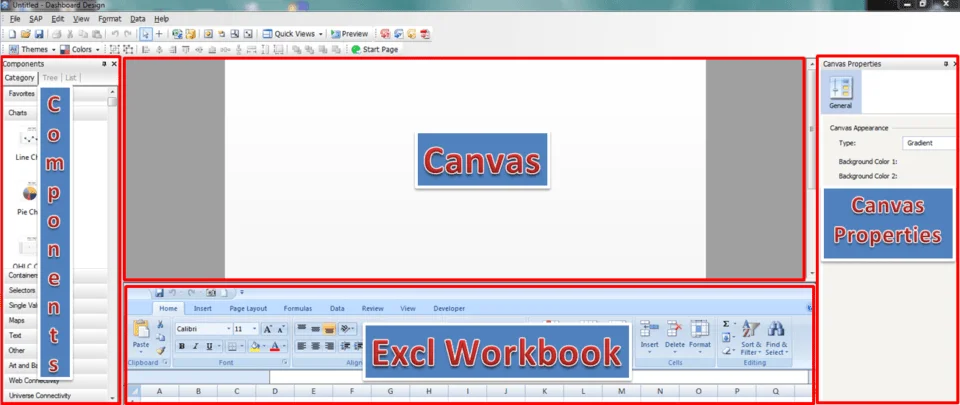Introduction to (Xcelsius) SAP BusinessObjects Dashboards – Tutorials 1
What is Xcelsius:
Xcelsius is an enterprise software developed by BusinessObjects, a company specializing in Business Intelligence. BusinessObjects was acquired by SAP and now it’s called SAP BusinessObjects.
SAP BusinessObjects Dashboards provide tools for Enterprise Reporting, Query and Analysis, Enterprise information Management, BusinessObjects Planning and consolidation, Enterprise Performance Management, Data Visualization etc.
SAP BusinessObjects Dashboards is one among the major SAP Business Intelligence Tools.
Why is Xcelsius used?
Using SAP BusinessObjects Dashboards we will be able to develop interactive dashboards with charts, tables etc. from a simple Excel Workbook. And once a dashboard has been completed it can be exported to multiple formats like .swf (flash files), Adobe PDF, Power Point Presentation etc.
We are going to publish a series of SAP BusinessObjects Dashboards tutorials in the coming weeks. In this post we are going to give an overview of SAP BusinessObjects Dashboards and it components.
How use Xcelsius or SAP BusinessObjects Dashboards
In a nutshell the overall dashboard designing is as follows:
Import/Create Excel Workbook > Design the Excel Workbook with BO dashboard Components > Export interactive dashboard.
SAP BusinessObjects Dashboards layout has 4 major parts
- Components
- Canvas
- Excel Workbook
- Canvas Properties
 Pin
Pin
Components
This part provides you all the tools and components like Charts, Maps, Web Connectivity etc. that you can use to create an interactive dashboard. You will have to select whatever component you want and move it to the Canvas area.
Canvas
As the name says this is your canvas to paint your dashboard, you design your dashboard here by adding all the required components and make it look as attractive/informative as possible.
Excel Workbook
Excel Workbook is the backbone of your dashboard you designed in the canvas. All the numbers and information displayed in the dashboard comes from the Excel Workbook.
Canvas Properties
This is where you link you Canvas with Excel Workbook and make it visually attractive. Canvas Properties has 4 tabs
- General
In in this tab you basically have to do the linking between your Excel workbook and the canvas. Data values, Data Labels, Titles etc. are given in this tab.
- Insertion
This is the area where we actually define canvas data source from the Excel Workbook. Also how the user Interaction should work, whether on Mouse Click or Mouse Over. These options get enabled once we enable the ‘Enable Data Insertion’.
- Behavior
Behavior tab is used to adjust/set the way how the dashboard should respond to user interactions after the dashboard is exported to the desired format. For eg. If a Horizontal Slider is inserted in the canvas and when the user moves the slider how the values should be changed.
- Appearance
As the name implies in this tab you get to change and adjust the appearance of the canvas data, like Layout, Series, Text, Color etc.
With this small overview we are ending tutorial 1 and moving on to tutorial 2 where we are gonna discusses about SAP BusinessObjects Dashboards in-detail.