Enable Display Options in Excel to All (with Images)
What is it: Insert option under Developer tab is greyed out and not allowing you click?

Why is it disabled:
One of the reasons for this option is grayed out or disabled is because “Display options for this workbook For objects, show:” must be set as “Nothing (hide objects)” instead of “All”
How to Enable Display options:
Once you change or Enable Display options to “All” Insert Button will be enabled.
Step 1: GoTo Excel Options Menu and click on “Advanced”
Step 2: Set “For objects, show:” as “All” under “Display options for this workbook” from Advanced Menu options. And Click OK.
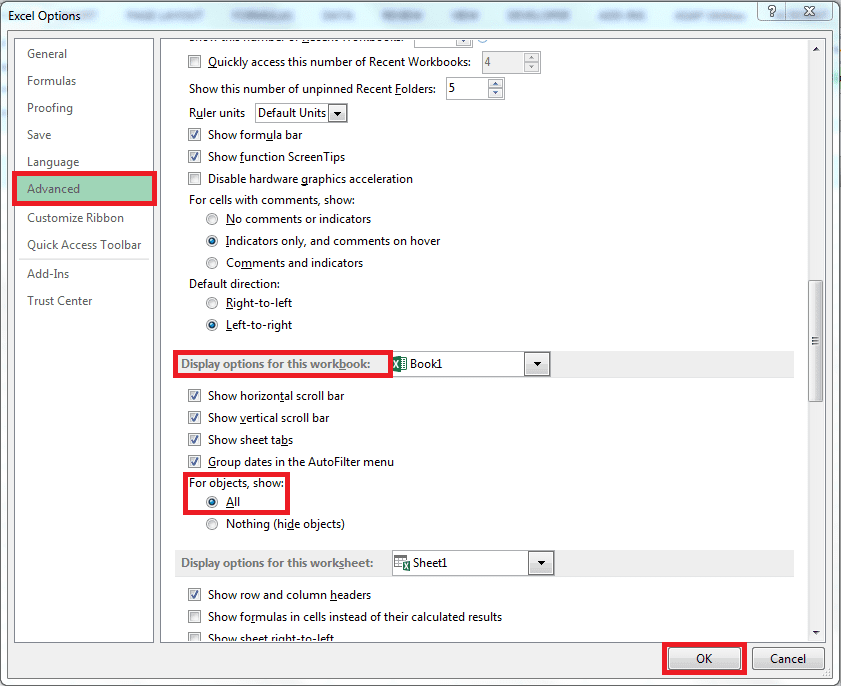 PinStep 3: Go back to Developer tab and check the Insert button, it should be enabled now.
PinStep 3: Go back to Developer tab and check the Insert button, it should be enabled now.


4 Responses
Awesome, looked a long time for this solution, thank you 🙂
In my case it was that my command buttons stopped being responsive and disappearing when moving between other sheets in my workbook.
And surely know that I did not disable this in the settings, nor did I get any notice about it from Mr. “Microsoft”!
Regards
Thanks for the help
I’m glad that it helped!