Export Access data to Excel using VBA (with Images & Code)
What is it?
This VBA code helps you to export data in Access Table to Excel in one click.
Why is it?
You can upload or export Access data to Excel without even opening the Excel Workbook.
How to Export Access data to Excel
Step 1: Open the Access DB and got to VBA code builder (Alt + F11) and Open a New Module.
 Pin
Pin
Step 2: Copy and Paste the below code in it.
Sub exportToXl()
On Error GoTo ErrorHandler
Dim dbTable As String
Dim xlWorksheetPath As String
xlWorksheetPath = "C:" ‘Mention the xlWorkbook path
xlWorksheetPath = xlWorksheetPath & "xlWorkbookName.xlsx" ‘Replace the ‘xlWorkbookName.xlsx’ with your workbook name
dbTable = "tblMaster" ‘Replace ‘tblMaster’ with the table in the Access DB from which you want to export the data
DoCmd.TransferSpreadsheet transfertype:=acExport, spreadsheettype:=acSpreadsheetTypeExcel12, tablename:=dbTable, FileName:=xlWorksheetPath, hasfieldnames:=True
ErrorHandlerExit:
Exit Sub
ErrorHandler:
MsgBox "Error No: " & Err.Number & ";Description: " & Err.Description
Resume ErrorHandlerExit
End Sub
Step 3: Click the Run button or F5 or the Command button to which you have associated this code!
In case you are assigning the code to a Command button make sure the code is within the Private/Public Sub_Event(); Something like the below
Private Sub exportToXl_Click()

Access DB records have been successfully uploaded to Excel, Open your Excel workbook and check the data.
Note: Make sure ‘Microsoft ActiveX Data Objects Library’ is enabled from the Tools – References (use latest version [6.1 as of this post]).
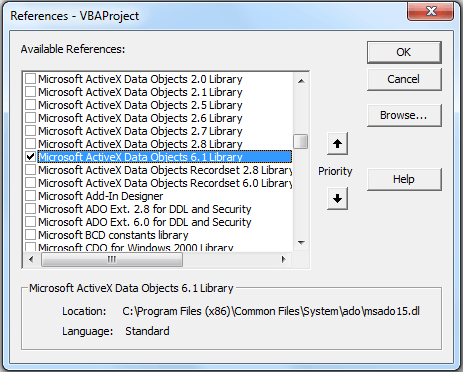 Pin
Pin
I’m sure you work on lots of Excel data, MS Access and VBA, so I Strongly Recommend you to Join the below Ultimate Excel VBA Userform with Access Database! Its a worth Investment in Yourself! DO IT NOW!
Build Your Own Real World Program, Learn Real Excel VBA(Macros), Exceed The Limits of Excel with Complete Project




3 Responses
Seleccionar el optimo financiamiento inmediato en Espana es un reto, dado el gran rango de posibilidades ofrecidas en el sector. Para hacer la resolucion correcta, es clave evaluar las tasas de interes (Tasa Anual Equivalente), las comisiones extra y las terminos https://cuencaprestamos.ourabilitywiki.com/9619379/prГ©stamos_rГЎpidos_espaГ±a_requisitos_documentaciГіn_mГnima de devolucion presentadas por diversas entidades financieras. Sistemas como Creditea sobresalen en este nicho, presentando gestiones eficientes y propuestas competitivas. Tambien, es relevante comprobar si la institucion esta inscrita en el organismo regulador espanol, lo que asegura su cumplimiento normativo y claridad.
Antes de solicitar un financiamiento agil, considera tu posibilidad de reembolso y las necesidades verdaderas de recursos. Los creditos rapidos son apropiados para urgencias o costos puntuales, pero su valor frecuentemente es mas costoso que el de varios productos financieros. Piensa en emplear comparadores en la web que te faciliten examinar las ofertas existentes en momento preciso. De esta forma, podras escoger la opcion mas apropiada para tus necesidades, previniendo comprometerte economicamente en un nivel alto y logrando una situacion monetaria fiable.
EWD7236457
Thank you for the vba code. But it worked for once. I’m getting the following error “Error no. 3027. Cannot update. Database or object is read only
I want to append to the spreadsheet monthly. Data has to go into specific format. I thought there is command that has row/column arguments. Once used a workspace to loop through records stepping the cell address. was I dreaming? Thanks